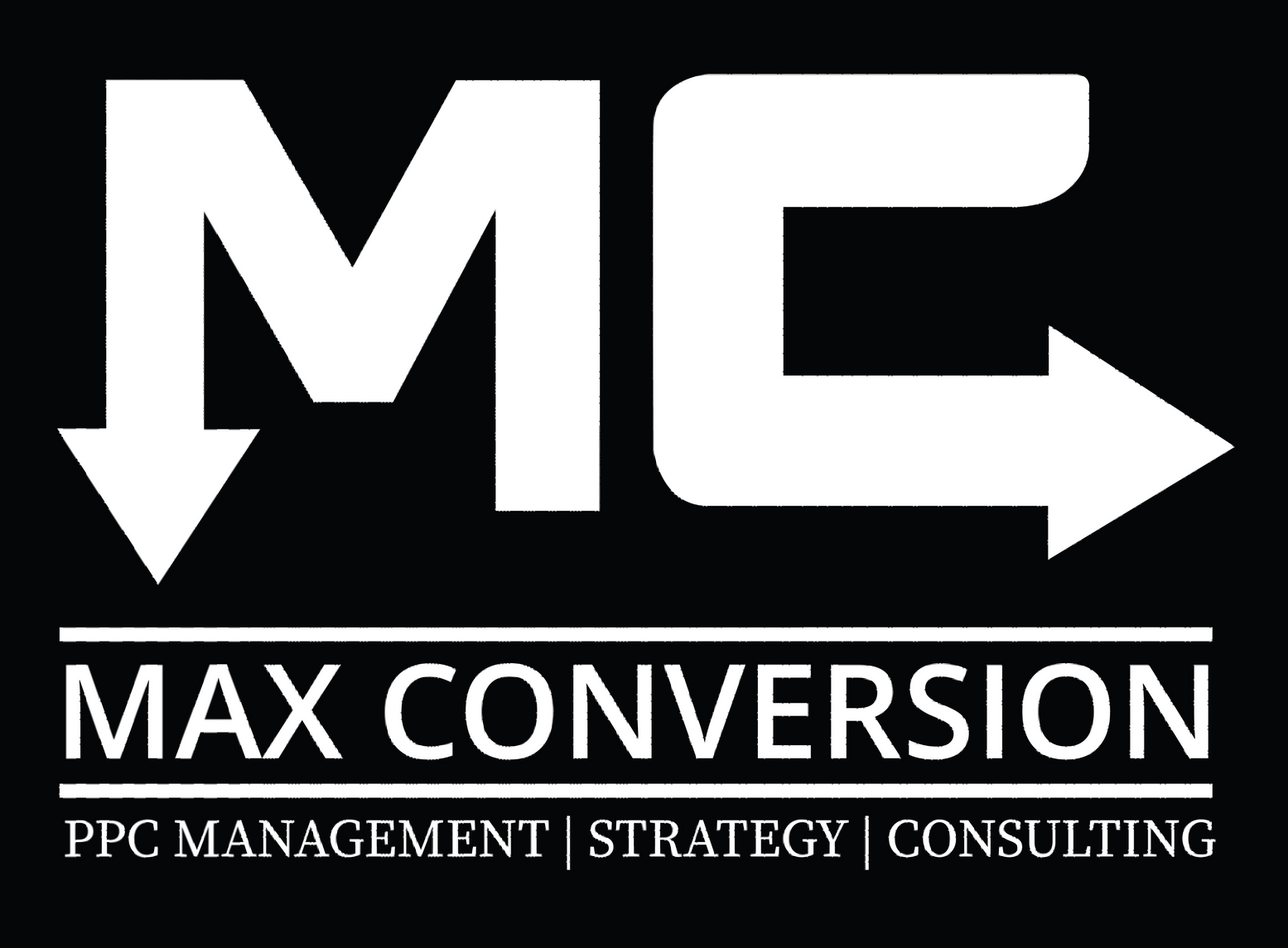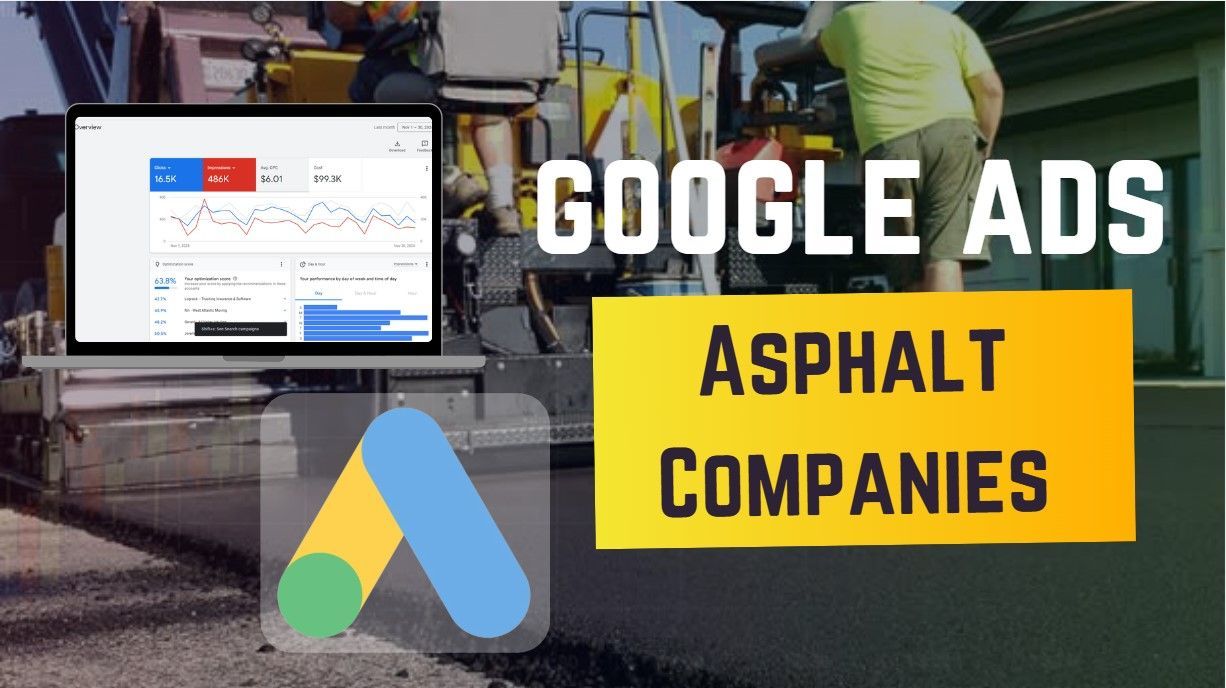1. Why Google Ads for Funeral Homes
Google Ads connects funeral homes with families looking for funerals and memorial services. When individuals look for burial services, cremation, or funeral arrangements, your funeral home appears in search results, raising the possibility they visit your Web site or call for help.
One advantage is that Google Ads can control your budget: you pay only when someone clicks on your ad instead of per view like traditional TV, radio or print advertising.
Google Ads also features advanced targeting that targets potential clients based on location, demographics, interests and online behavior.
This puts your ads in families looking for funeral services - and increases their chances of selecting your funeral home.
2. Understanding Google Ads Structure
Google Ads is structured to help businesses manage their advertising campaigns effectively. The key elements are campaigns, ad groups, keywords and ads.
Knowing how these elements work together will enable you to design highly targeted PPC campaigns.
At the highest level, a campaign sets the overall budget and targeting settings. Within each campaign, there are ad groups with related keywords and ads.
Keywords trigger the ads when users search for relevant terms, and ads are the actual text and visual content that appears in search results. Properly structuring your campaigns is crucial for both performance and cost efficiency.
3. Creating Google Ads for Funeral Homes
Click “Start Now” on Ads Google. Log in if you already have a Google ads account, or Sign up.
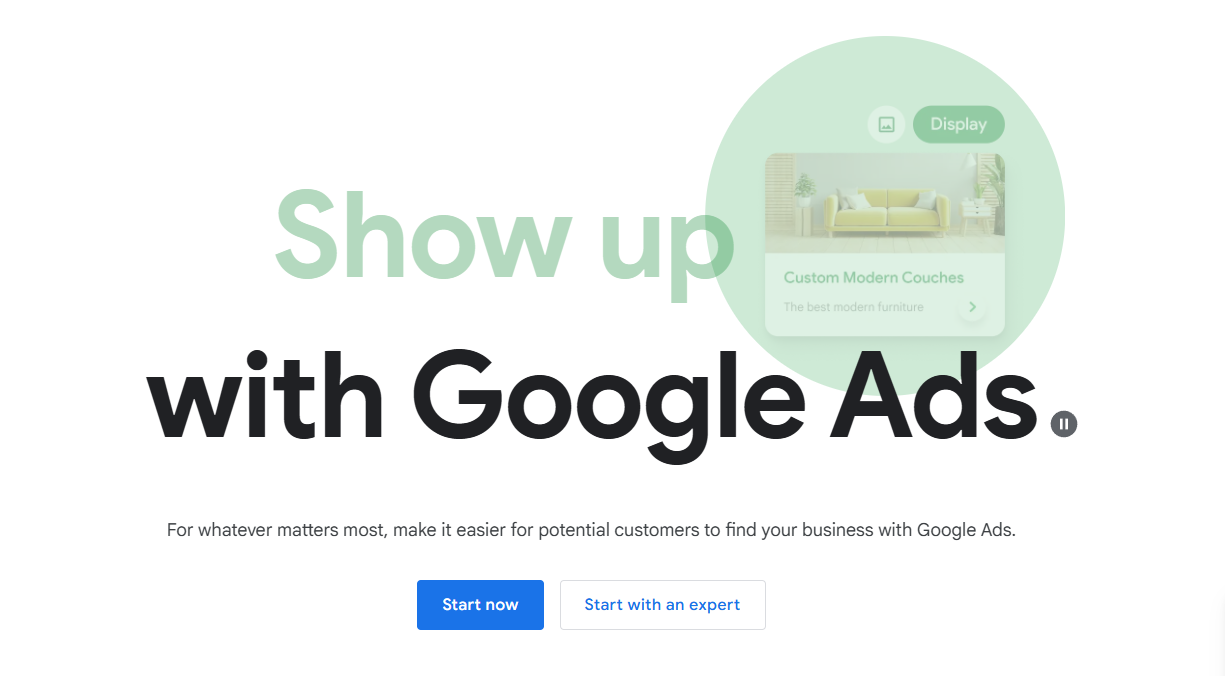
On your Google ads dashboard, select “+ New campaign”.
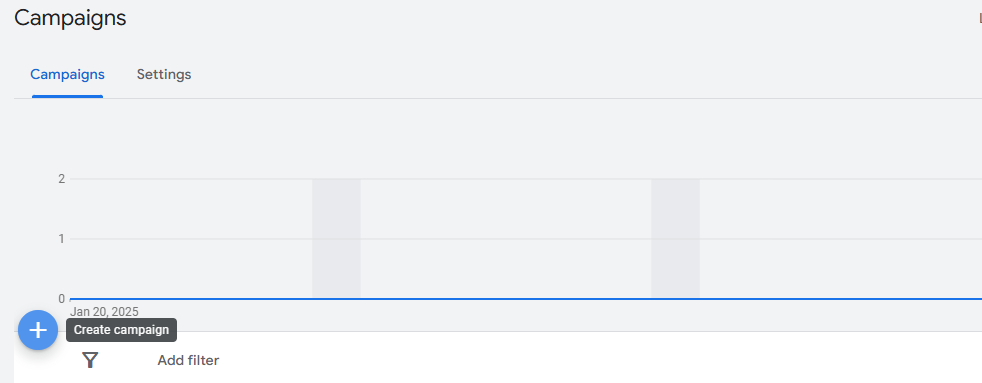
3.1 Campaign Settings
Start by selecting the right campaign type.
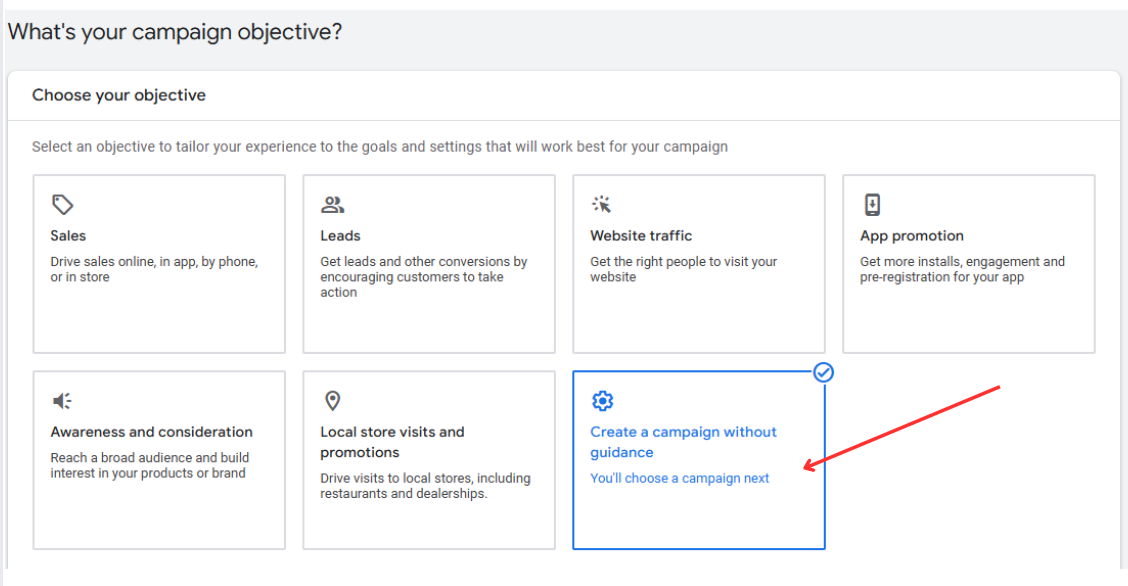
For
Funeral Homes, a
Search Campaign is the best option because it targets users actively searching for services like yours.
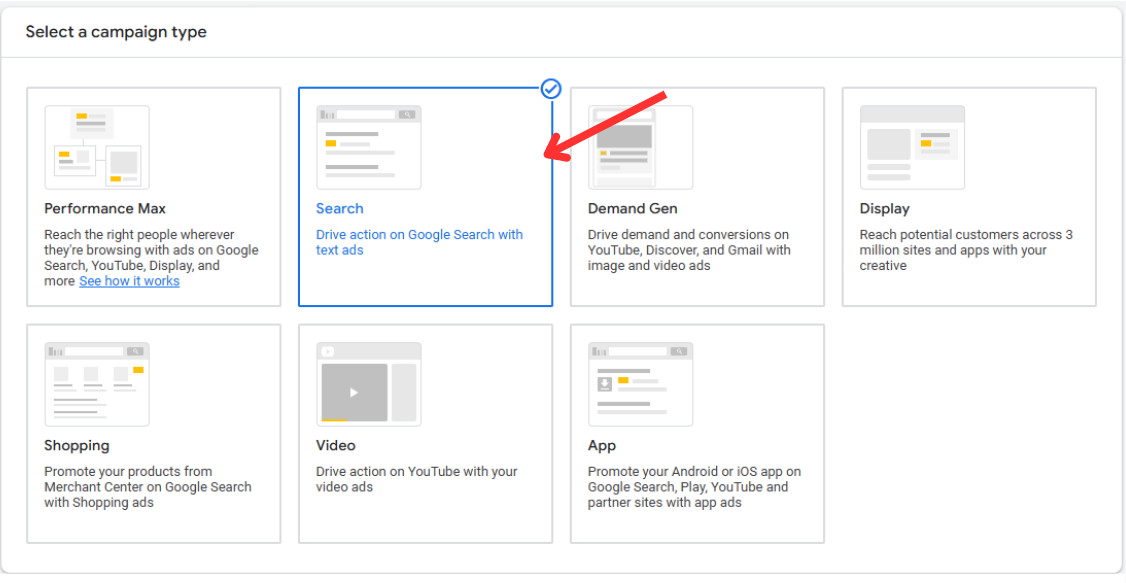
For your Google ads for Funeral Homes, select "Goals" and your "Campaign Name"
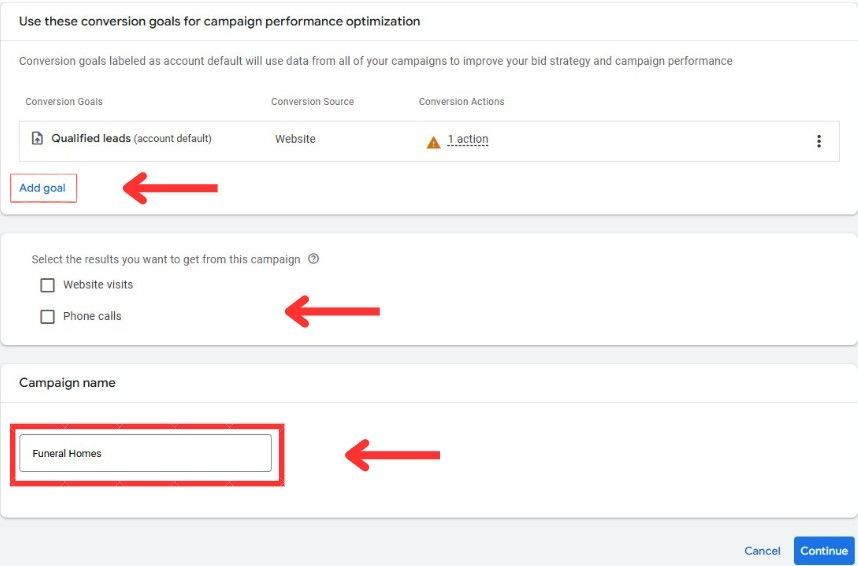
3.2 Network Settings
Network Settings should be set to include only Google search so that ads appear only on Google's Search results pages for optimal targeting. Campaigns should not target the Display Network or Google search Partners, as these may reduce conversion quality and budget efficiency.
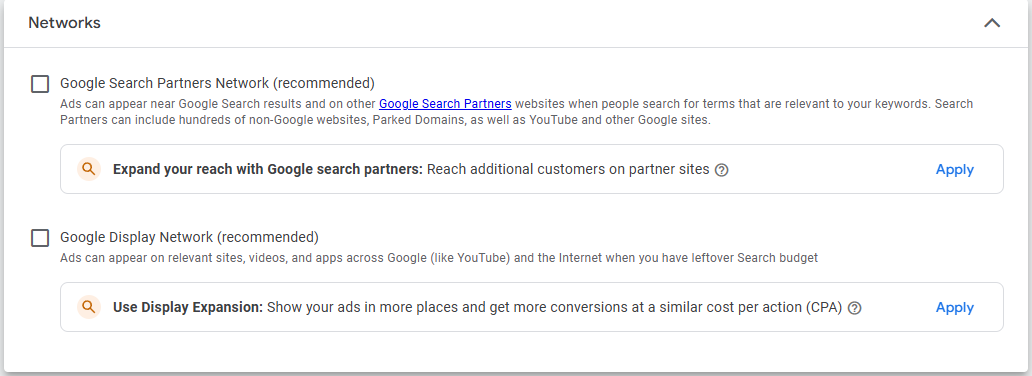
3.3 Locations
Start with demographic targeting in your location settings, to maximize the performance of your Google ads for Funeral Homes.
Choose “Enter another location” then enter the location you want your Google ads to target.
Select “Presence: People in or regularly in your targeted locations” as your target location option. This will ensure that only users who are in your targeted locations will see your Google ads.
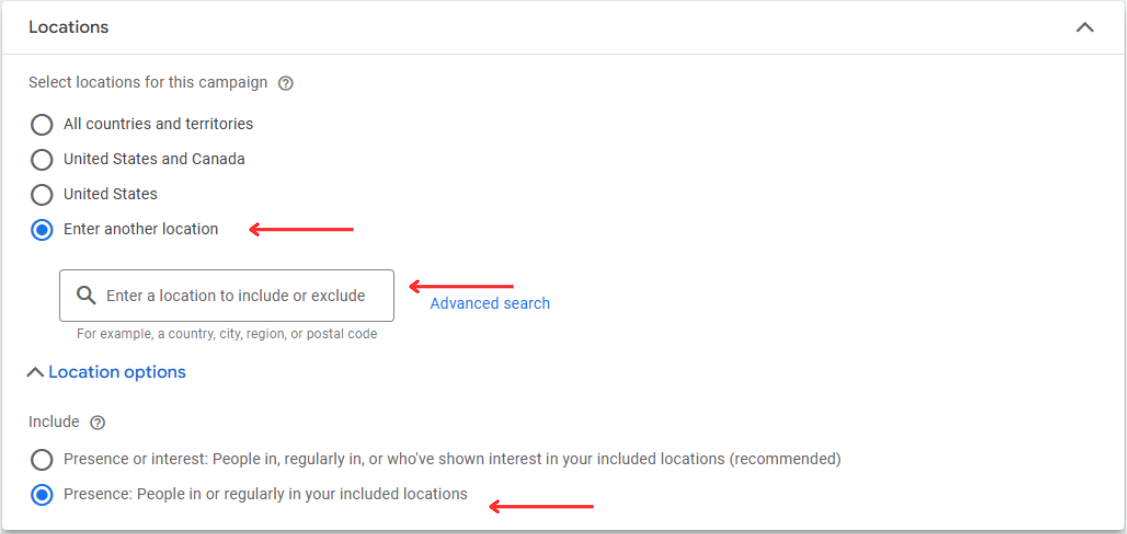
3.4 Language Settings
Ensure your ads target the language most commonly spoken by your customers. This setting helps reach the right audience while improving ad relevance and engagement.
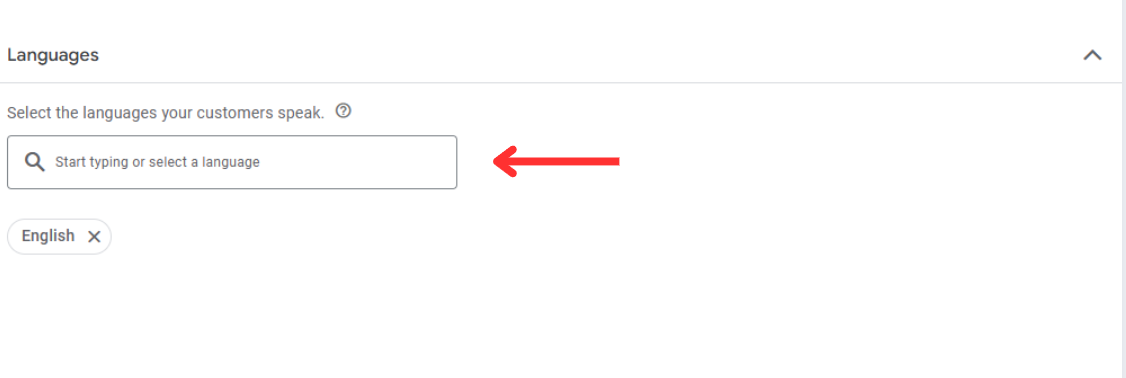
3.5 Audience Segments
In your audience segments settings, enter the niche or industry of your business, for instance, “Funeral Homes”, and you will see the different industry and in-market segment options you can apply to your campaign.
Select the options you want to include for your ad, for example, “Funeral Homes”
In your targeting settings, select “Observation” so that your campaign does not narrow its audience reach by audience segments alone.
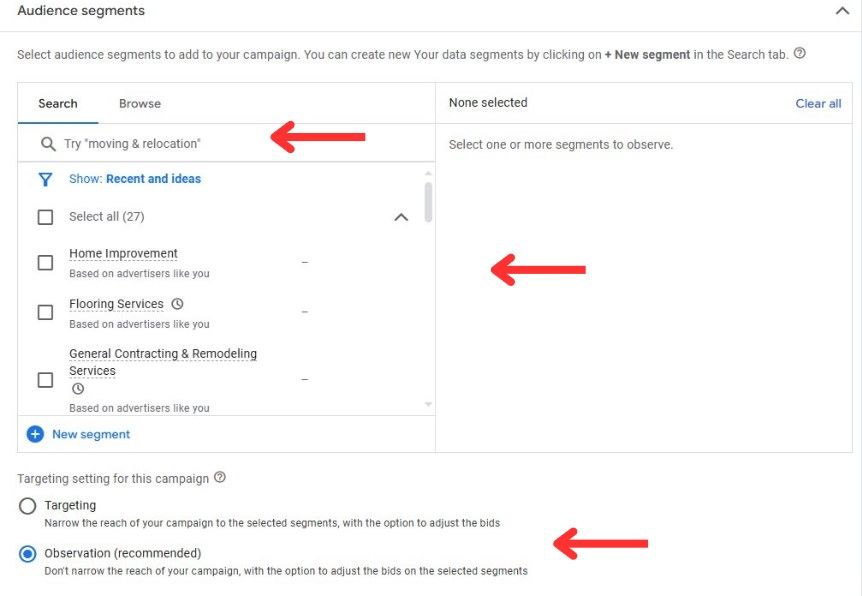
3.6 Ad Rotation and Ad Schedule
Choose “Do not optimize” as your ad rotation settings. You want all your ads from your campaign to equally rotate since it can improve the effectiveness of your campaign and increase its reach.
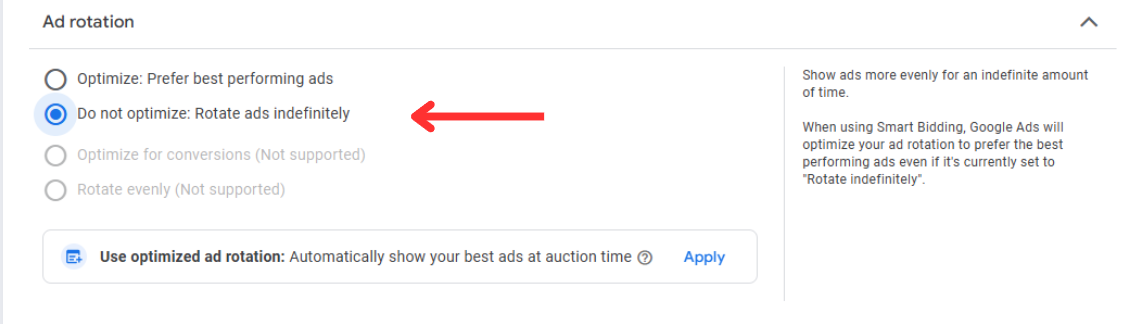
If your Funeral Homes only operates during weekdays and your business hours, set your ad schedule to only run during these hours. This is to ensure that you can contact any leads that come from your Google Ads during your business hours.
If you decide to run Google Ads for your Funeral Homes during the days your business is not operating, you run the risk of losing business because you won’t be you won’t be able to call back or follow up on that lead until the next business day.
We recommend only running ads during business hours you're available to answer the phone.
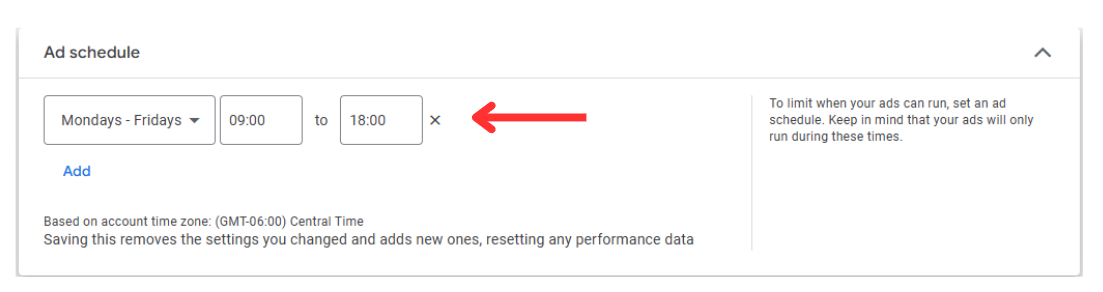
4. Ad Groups & Keywords for Funeral Homes
As we mentioned in the Google Ad Structure section, your ad groups are part of your campaign, and these will contain all your keywords.
Consider doing prior keyword research before creating your Google ads for Funeral Homes, to make sure that the right keywords will trigger your ad, and to bring you high-quality leads.
When you are done with your keyword research, start by creating your first ad group. Since each ad group should follow one theme for better targeting, consider creating a different ad group for each concrete company you offer.
| AD GROUP NAME | KEYWORDS | |
|---|---|---|
| Funeral Homes | Funeral Homes | |
| Funeral Homes Companies | ||
| Funeral Homes Services in [Location] |
For example, you could have an ad group for “Funeral Homes" to get keyword suggestions from Google.
Example A:
Ad Group Name: Funeral Homes
Keywords: [Funeral Homes] [Funeral Homes Companies] [Funeral Homes Services in [Location]]
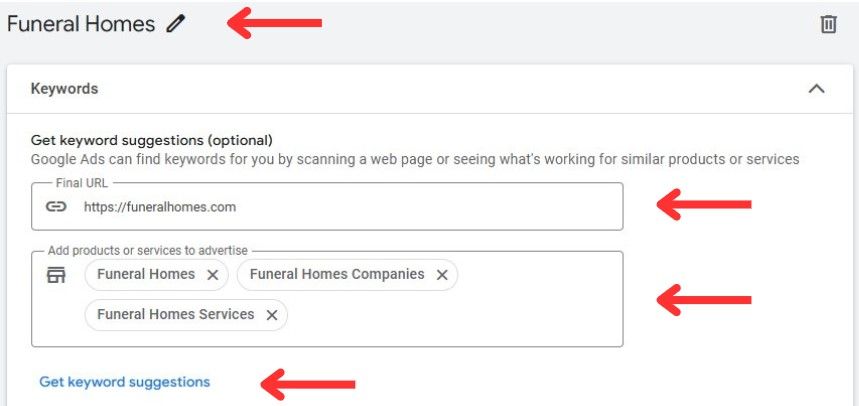
After entering your ad group name and entering your keywords in the products or services section, select “Get Keyword suggestions”.
The results will show you all the relevant keywords to your keyword research, based on Google’s data.
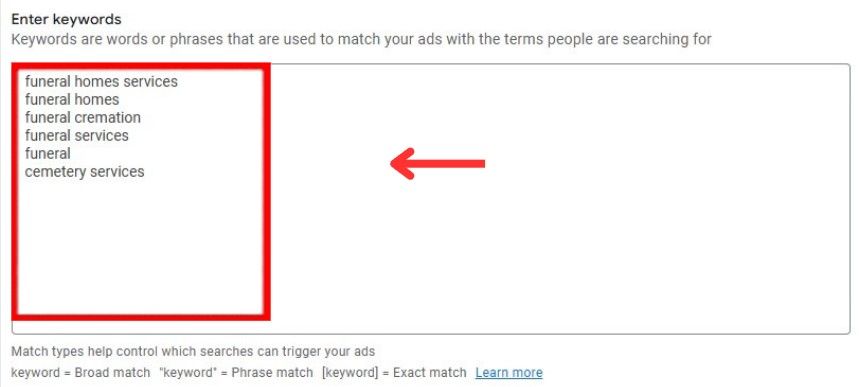
Make sure that you check each keyword suggestion and remove any keywords that are relevant to your niche or industry, but irrelevant to the specific ad group.
You can also implement keyword bidding strategies depending on their competition level. For instance, consider bidding for lower-intent keywords if your competitors are overpaying for high-intent keywords and vice versa.
5. Google Text Ad for Funeral Homes
5.1 Final URL and Display Path
Ensure your
Final URL directs users to a dedicated landing page about your Funeral Homes. The display path should reinforce your message, such as /concrete-companies or /free-estimate to increase user confidence.
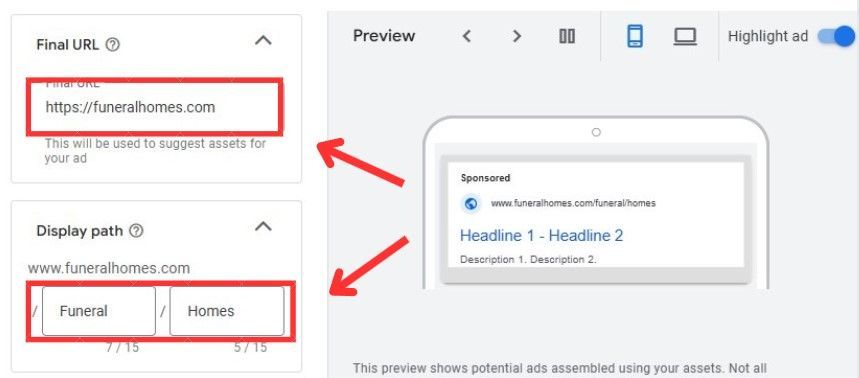
5.2 Headlines
Create engaging headlines that include high-intent keywords, such as:
- Funeral Homes
- Funeral Homes Services
- Funeral Homes Companies
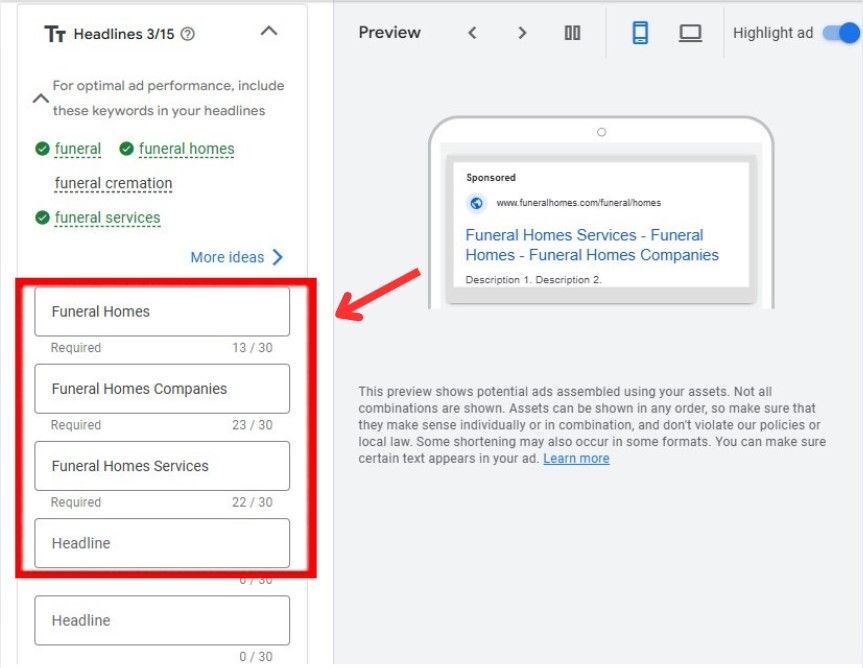
If you struggle to come up with more headlines, click on “More Ideas” and Google will provide you with headline suggestions using the top keywords based on their database, your industry, and the keywords in your ad group.
5.3 Descriptions
Use the descriptions section to include key information or to highlight the best features of your that will encourage potential leads to click on your ad. Your descriptions should also help increase the Click-through rate of your Google ads for Funeral Homes.
Here are some descriptions used in this guide, which you can use as a guide or inspiration for your campaign:
- Affordable Funeral Services
- Compassionate Funeral Services
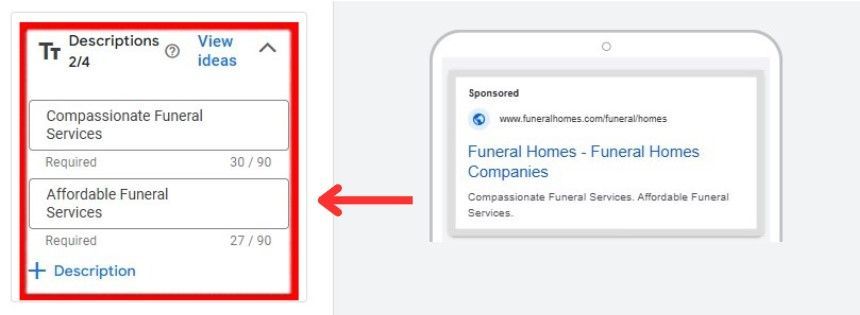
5.4 Ad Assets
Enhance your ads with additional links, call extensions, and promotional messages to improve engagement. Adding structured snippets, call buttons, and site links can increase click-through rates and conversions.
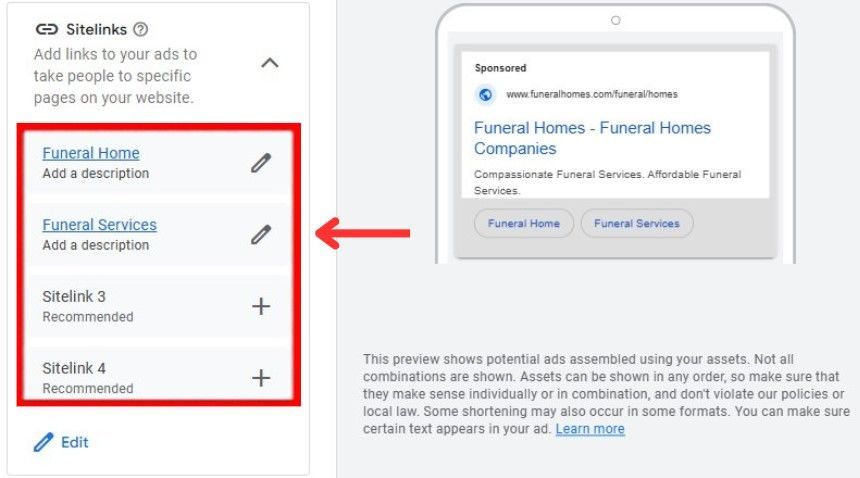
Other ad assets we recommend including are callouts. In this section, you want to include short key information about your Funeral Homes that will encourage users to click on your ads, such as any features, awards, or other information that will make you stand out from your local competitors.
For instance, you could use “Licensed, Bonded, Insured”, “15+ years of experience”, “Trusted professionals” and “Request Free Online Quote”.
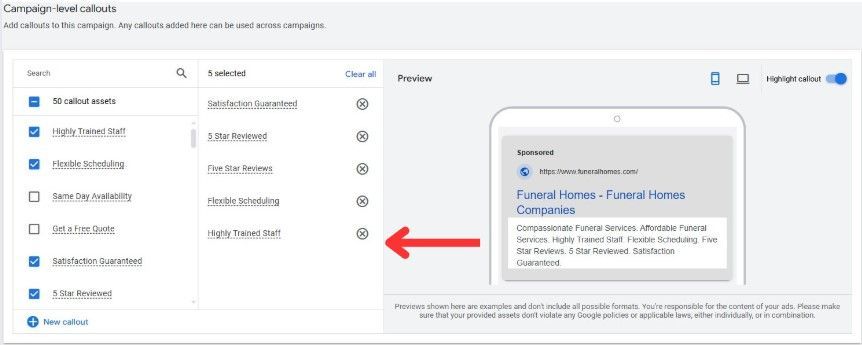
If you want to add more ad assets to your Google ads for Funeral Homes, simply select from the available options, such as promotions, prices, calls, structured snippets, lead forms, and apps.
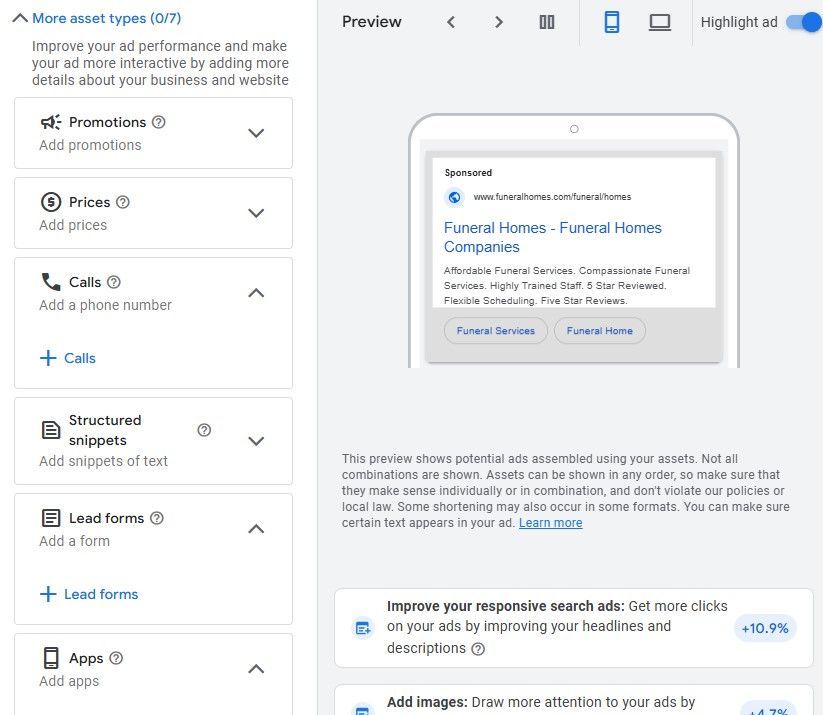
6. Manual CPC and Bidding
For better control over your budget, consider
Manual CPC (Cost-Per-Click) bidding. This allows you to adjust bids based on performance, ensuring your highest-converting keywords receive the most attention. Higher bids on well-performing keywords can improve ad placement and lead quality.
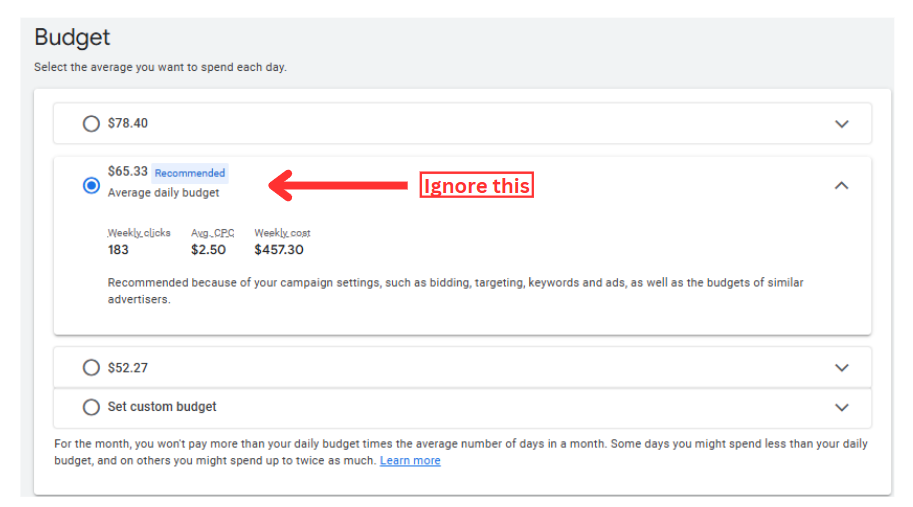
Enter a $50 amount for starters, and once your campaign is up and running, you can adjust this by increasing or lowering the amount.
Don’t try to enter a custom budget amount that is too low, because it won’t provide you with enough measurable data, and it will take longer for your Google ads campaign to produce results.
Once you’ve entered your custom budget, Google will provide you with the estimated data you can expect from your campaign based on your ad budget. These will include an estimate of expected weekly clicks, average CPC, and weekly cost.
Take note that these estimates are only estimates since your Google ads for Funeral Homes could perform better than these expected metrics.
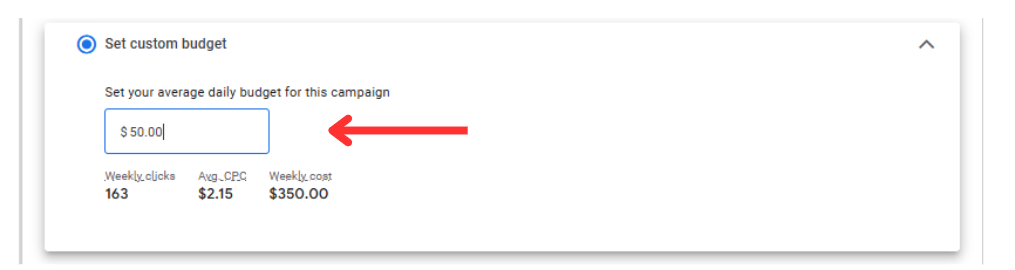
For your bidding settings, select “Clicks” as your campaign focus, and skip the Customer Acquisition setting.
Make sure that your customer acquisition option is not selected, to avoid your campaign targeting new customers only.
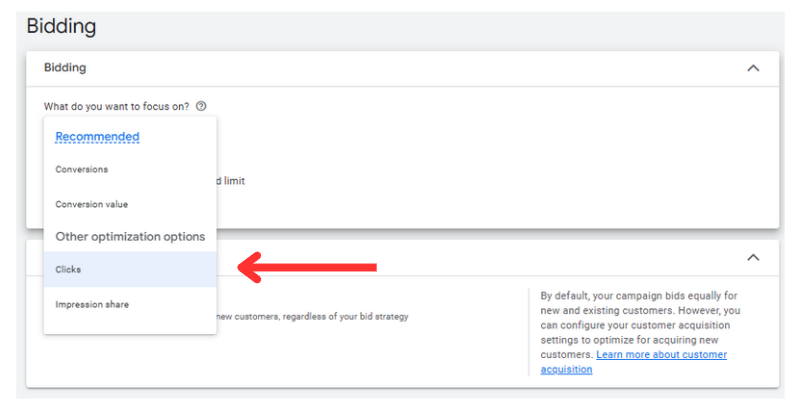
Review your settings and ensure all the information entered is correct. Once you are happy with your settings, select “Publish campaign” and you’re done!
Congratulations, you’ve just created your first Google ads campaign.
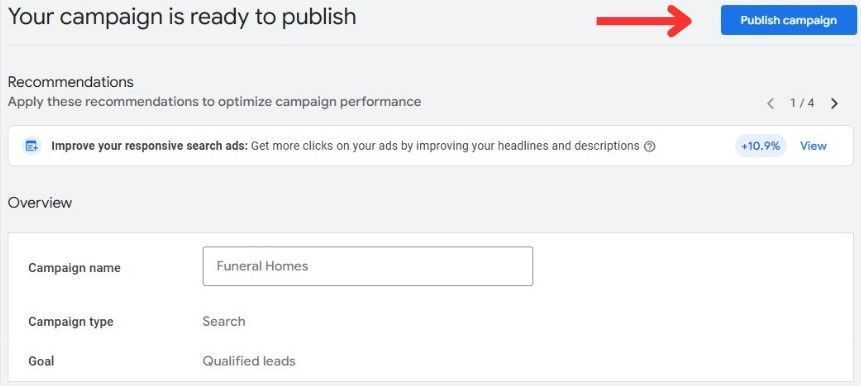
You will also be able to see a preview of what your Google ads for Funeral Homes will look like on Google’s search engine results pages. It should include all the features you added whilst creating the ad text, such as the final URL, display path, headlines, descriptions, and any ad assets added.
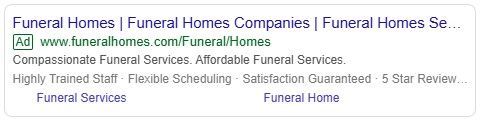
7.0 Optimize Your Google Ads Campaign For Quality Leads
7.1 Keyword Planner
It uses Google's Keyword Planner to find highly - trafficked, low-competition keywords that are most likely to convert. Utilize this tool to refine your keyword strategy and learn new search terms that potential customers are using.
Click "Discovery New Keywords"
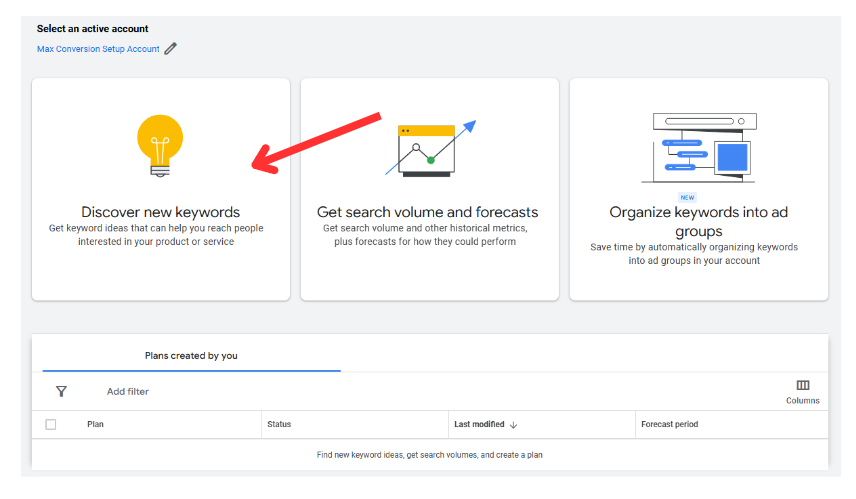
Enter the products or services relevant to your Funeral Homes such as “Funeral Homes” then click on “Get Results”.
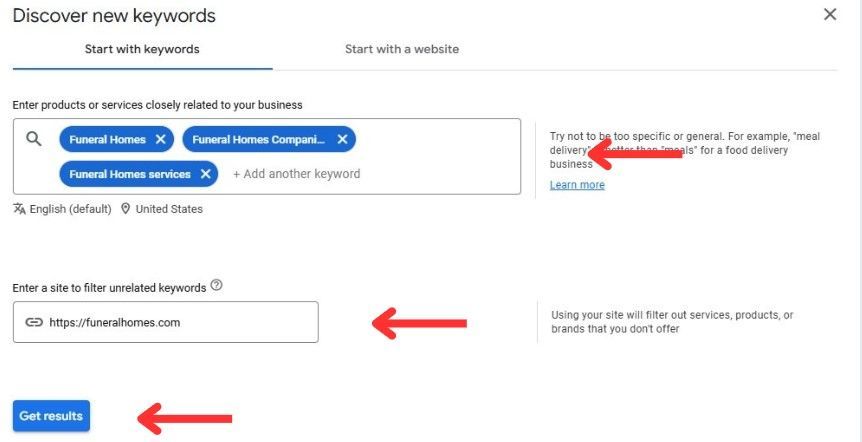
You should now see all the relevant keywords to your search query. You may notice that some keywords are already added to your campaign, by checking under the Account Status column, and seeing if they are labeled as “In Account”.
To add any keywords to your campaign, simply tick the box next to the keywords you want.
Then, click on “More“ and select “Add to account”.
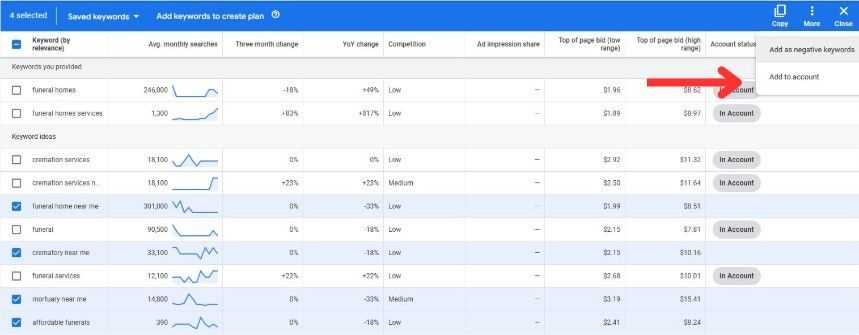
Choose the ad group you want to add these keywords to (in this case, “Funeral Homes”), and then select the match type before clicking “Add“.
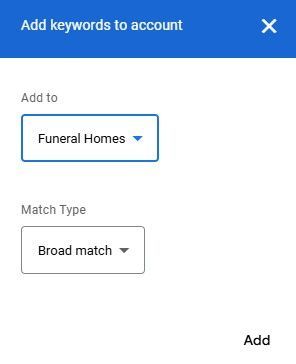
The keywords we selected from the keyword planner are now added to the campaign. These will now be labeled as “In Account” under Account Status.
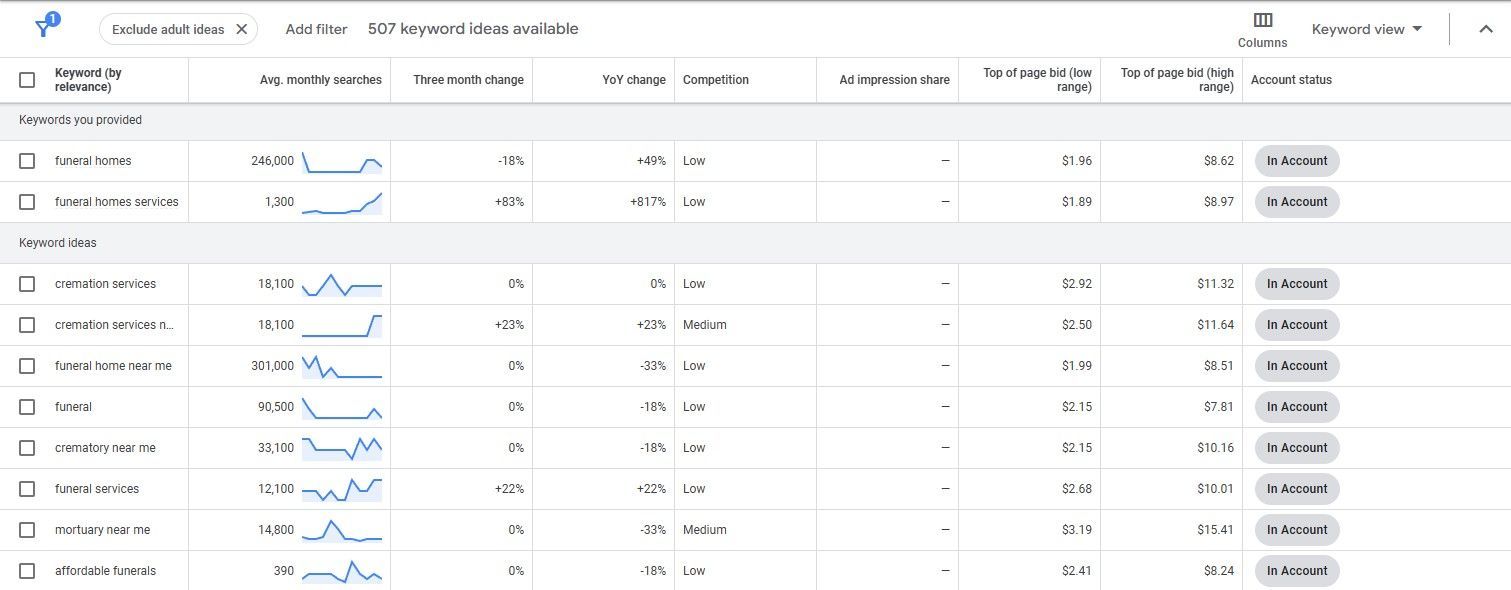
7.2 Negative keywords
Add irrelevant or low-converting terms to your negative keywords list to avoid wasting ad spend on searches that don't match your services. This ensures your ads show only for searches that are relevant to your business.
To add negative keywords to your campaign, access your Google ads dashboard, and go to “Campaigns“. Then select “Audiences, keywords, and content” and click “+Negative keywords”.
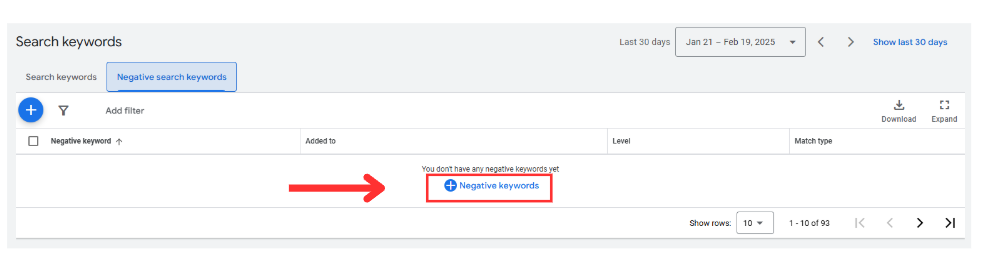
Select if you want to add negative keywords to your campaign or ad group, then enter all your negative keywords in the text box. For this guide example, we will add them to our campaign:
When you are happy with your negative keywords, click “Save“.
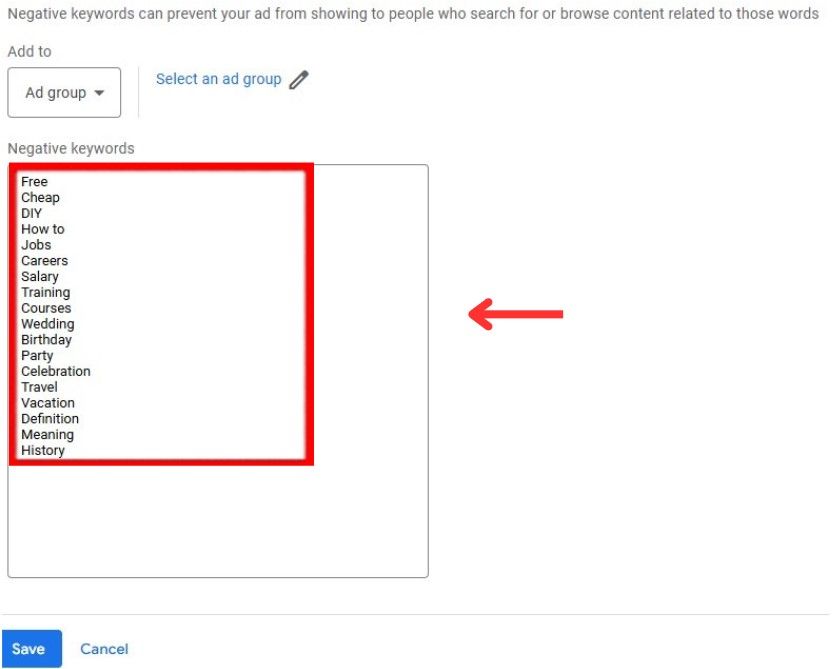
Your negative keywords have now been added to your campaign.
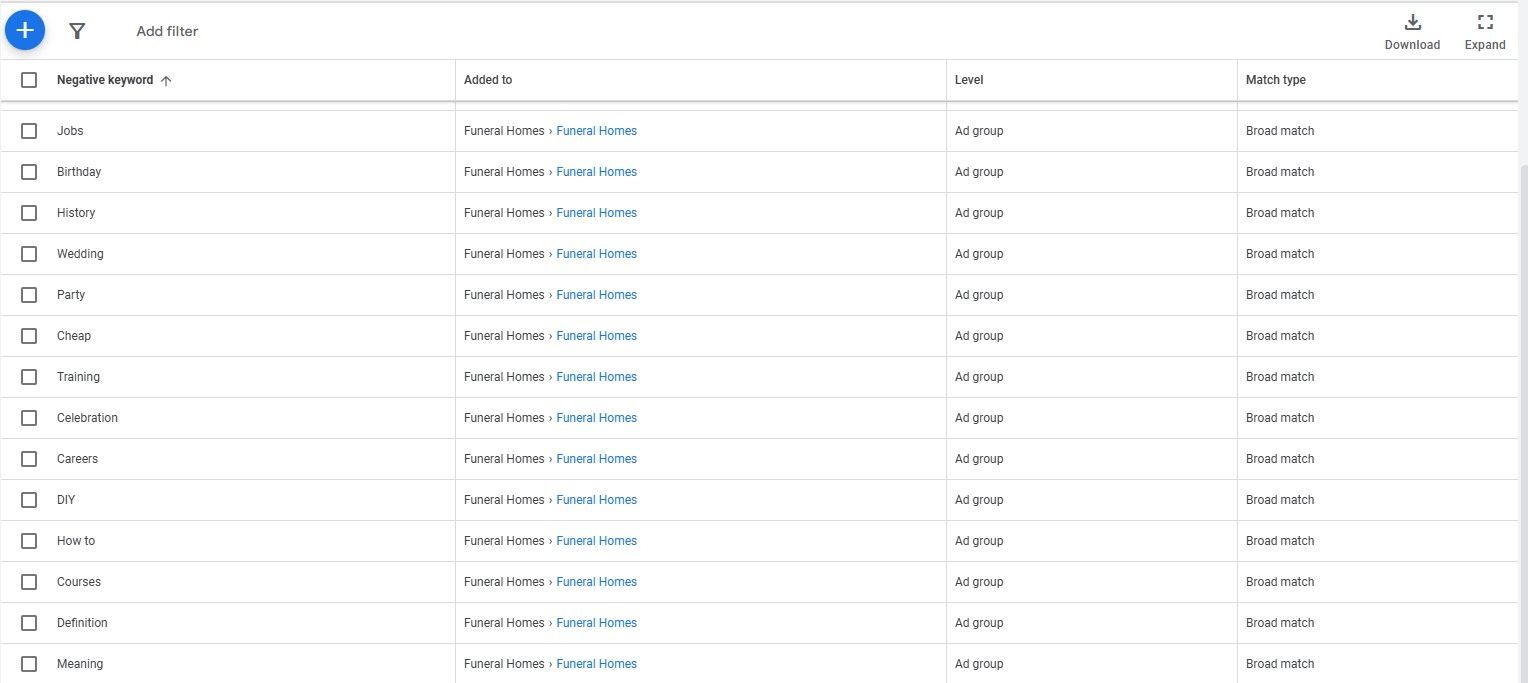
Since you can add keywords to your campaign using keyword planner, you can also add negative keywords using the same tool by following the initial steps shown in the keyword planner section.
Once you’ve selected your keywords, click “More“, then click “Add as negative keywords”.
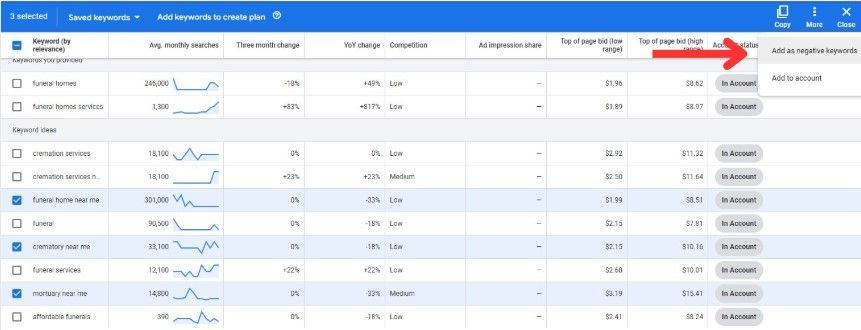
Make sure you are adding these negative keywords to the right campaign, for example, “Search Campaign – Funeral Homes”, then select your match type and click “Add“.
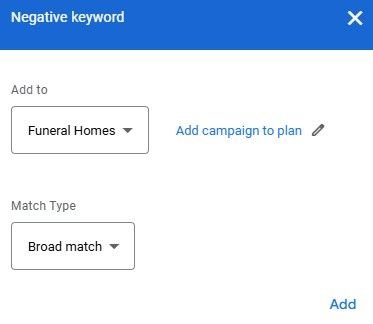
You have now successfully added negative keywords to your campaign using keyword planner.
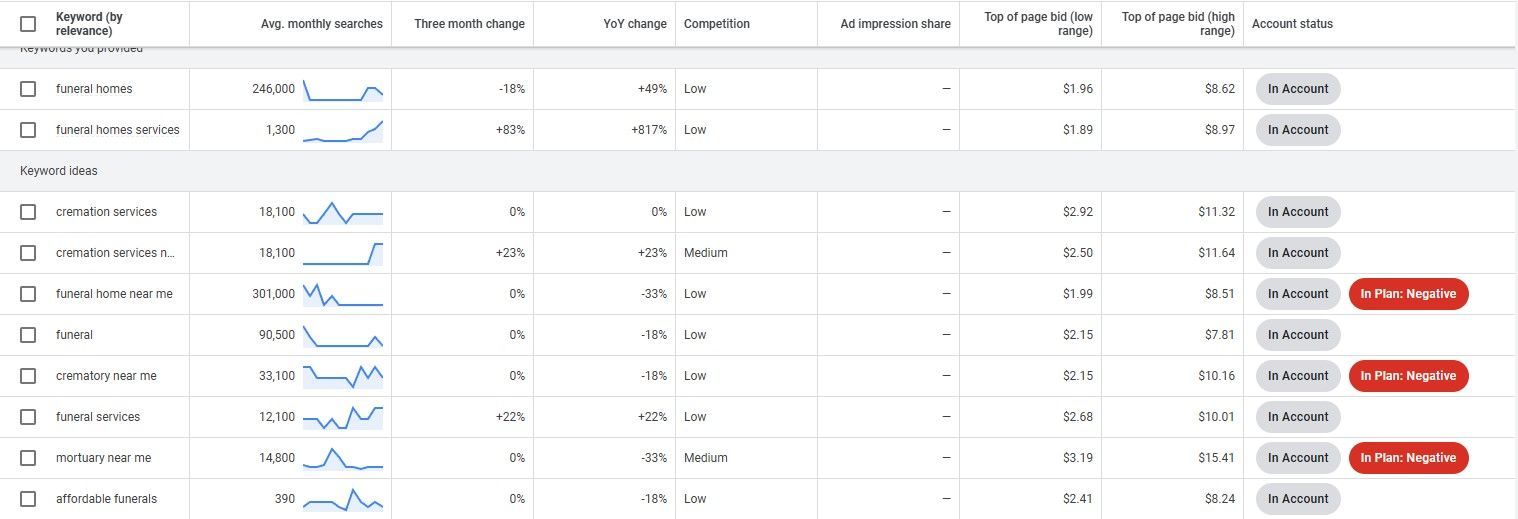
If you are struggling to find the right negative keywords for your Google ads for Funeral Homes, you can use other tools apart from keyword planner, such as Negative Keyword Pro, WordStream, and Semrush.
Funeral Homes Campaign
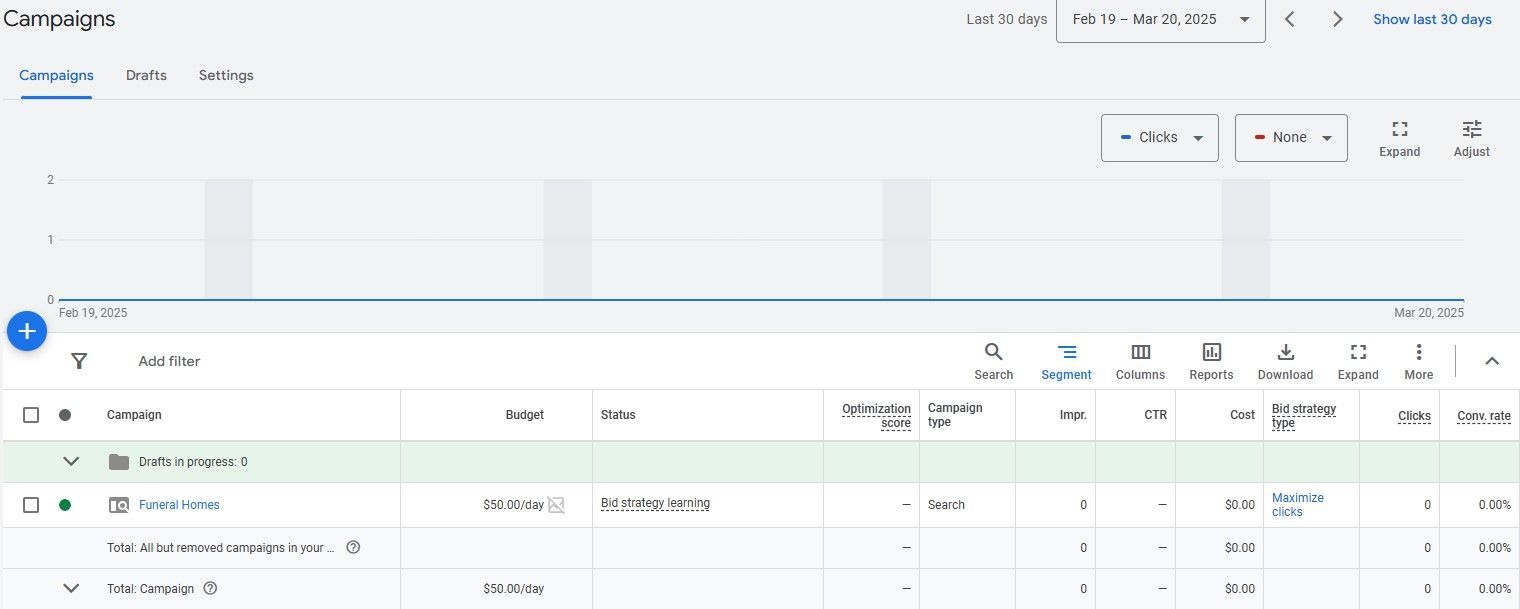
7.3 Landing Pages
A landing page is usually a standalone page on your website, with the main purpose of converting leads into customers.
Your ad clicks should lead to a well-optimized landing page with:
- Clear contact forms
- Strong call-to-action (e.g., “Get a Free Estimate”)
- Trust signals (e.g., testimonials, service guarantees)
A key element the landing page example could also include to support its landing page efforts, is adding a lead form to better understand the needs of its customers.
Just like we recommended creating different ad groups for your Funeral Homes, we also recommend creating different landing pages for different Funeral Homes.
8. Key Takeaways
Google Ads is a great way for funeral homes to find families searching for funeral and memorial services. A well-planned campaign with location and audience targeting ensures your services are seen by people looking for compassionate, professional funeral care.
Using carefully selected keywords improves click-through rates, and cost-management (like manual CPC bidding and negative keyword filtering) optimizes your budget. High-conversion landing pages also convert visitors into inquiries, increasing the chance of securing new clients.
Following best practices can help funeral homes reach families looking for funeral planning, cremation, or memorial services. Unlike traditional advertising, PPC marketing places your funeral home at the top of search results when people search for end-of-life services - increasing visibility, engagement and conversions.
Google Ads also gives you full control over budget, targeting and ad creatives. Segmenting campaigns by service type, location, and user intent maximizes ad spend efficiency. Moreover, continuous optimization with detailed performance tracking results in better results and a higher ROI over time.
Max Conversion Google Ads Management
Google Ads management for Funeral Homes - Max Conversion. If you require full-service campaign management or a one-off setup to get started, our experts can assist. From keyword research and ad creation to bid management and performance optimization, we get you the most out of your investment.
Get in touch to discover exactly how we can enable you to drive more leads and more jobs through Google Ads!
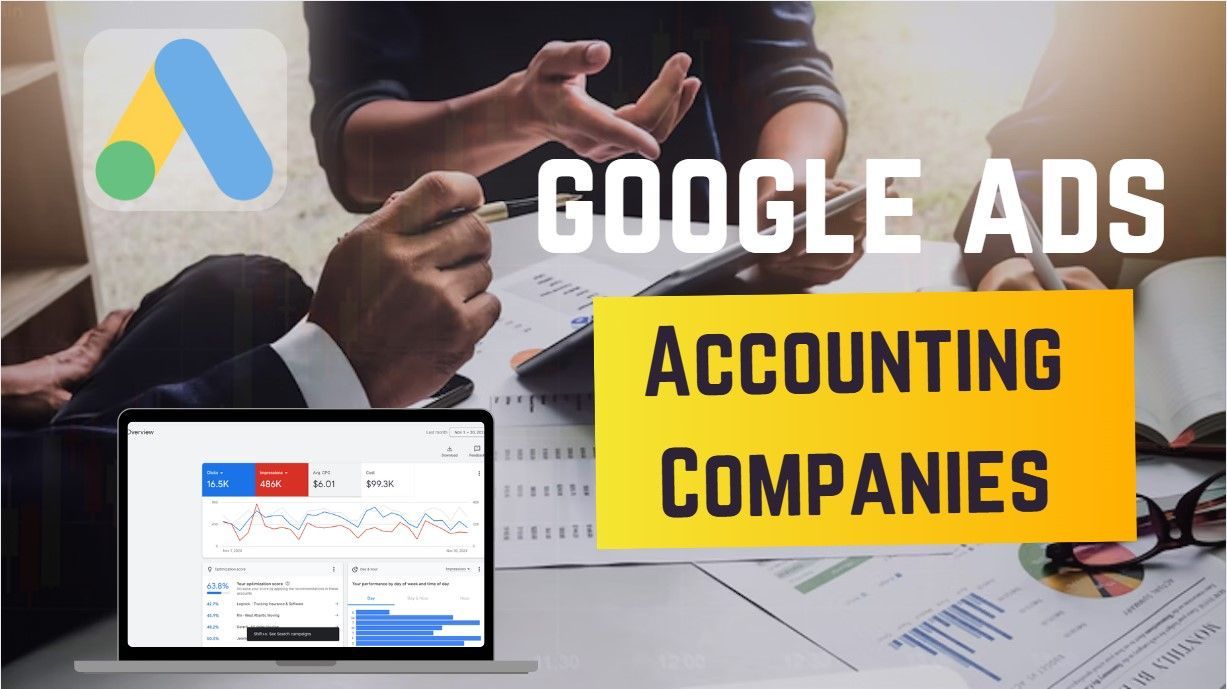
Why Us?
We've been in the game long enough to know what works and what doesn't.
Customized
Pricing Packages
Open & Frequent
Communication
Innovative &
Effective Strategies
We
Track ROI
We aim to provide phenomenal outcomes to happy clients through a solid Google Ads strategy.
Discover Our Process That Delivers Results
What happens when you start a project with us?
01
INTIAL CONSULTATION CALL
Discuss goals, target audience, and campaign objectives to understand your needs and expectations.
02
Establish a roadmap
Develop a detailed plan outlining budget, solutions, and strategies tailored to the your goals.
03
building out the ppc account
Create ad copy, design visuals, set up the Google Ads account, and configure tracking mechanisms.
04
kickoff call
Review the account setup, tracking terms, and approve the landing page to ensure alignment with objectives.
05
monthly reporting
Provide comprehensive reports on campaign performance and adjust strategies based on data insights.
ARE YOU READY FOR MAXIMUM PERFORMANCE?
About Us
Mission: Provide Phenomenal Results To Happy Clients.
A better Google Ads & PPC advertising solution with Max Conversion.
Based in St. Louis, Missouri
Our Menu
Get In Touch
Max Conversion is open throughout the week, Monday through Friday from 9am to 5pm.
You can contact us by email or by filling out the form online at a time that's convenient for you.
©2025
Max Conversion Marketing LLC. All Rights Reserved.